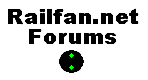|
Uploading Photos
To upload a photo you need to know where on your computer that
photo is stored. Compose your text portion of the post and then
click the "Browse" button. This example is for M$ Internet
Explorer 5.0 and up, but Firefox, Safari, Google Chrome, Netscape, Opera,
Mozilla and Avant are all similar. Locate your photo on your computer by
navigating through the folders in the file requestor until you
find the photo and click on its name. Click "Open" and the photo's
path will be displayed under your post in the text editor. Click
"Post" and the photo will be uploaded with the post. Note that
uploading will cause a delay from the time you click "Post" until
the window refreshes and the post appears because the photo needs
to be transferred to our forum. This delay will range from a few
seconds for a small image on fast internet connection to a number
of minutes for a large image when using a dialup connection. Be
patient and watch the progress indicator on your browser, usually
at the bottom of the window. If for any reason your photo upload
fails, try using the "Modify" link, available at the upper right of
your new post, to re-upload your photo without having to re-type
your whole post.
Only one photo per post may be attached and M$ Internet Explorer
works best for uploading photos. You can test photo uploading
in our
Test Board and a good page for photo scanning tips is
at http://www.scantips.com/

Quick Jump Bookmarking
If you would like to bookmark or copy the URL of a specific response number just click
the "Quick-Jump" link next to the "Reply w/Quote" at the top of
the message you are viewing and it will put that specific response
in the URL Location gadget in your web browser. You can then Bookmark
or copy the URL for the specific response number. IE users can hover
their cursor over the Quick-Jump link and use the right mouse button
menu to "Copy Shortcut" which will place the URL into your clipboard
so you can paste it into another application such as an email window.>
YaBBC
For obvious reasons standard HTML code cannot be used in posts. Instead
YaBB allows the use of YaBB Bulletin Board Code (YaBBC) in posts. YaBBC
is similar to HTML, but safe and standardized for bulletin board use.
 |
|
Type This |
|
For This |
 |
| [hr] |
|
|
| [url=http://site.com]SITE[/url]
|
|
SITE
|
| [url]http://site.com[/url]
|
|
http://site.com
|
| [img]http://site.com/image.gif[/img]
|
|

|
| [img
width=80 height=40]http://site.com/image.gif[/img]
|
|

|
| [b]Bold[/b]
|
|
Bold
|
| [i]Italic[/i]
|
|
Italic
|
| [u]Underlined[/u]
|
|
Underlined
|
| [s]strikethrough[/s] |
|
strikethrough |
| [color=Red]Red
text[/color] |
|
Red text |
| [move]stuff[/move] |
|
|
| [shadow=color,glow
width, #characters wide]TEXT[/shadow] |
|
|
| [glow=color,glow
width, #characters wide]TEXT[/glow] |
|
|
| [flash]http:/site.com/flash.swf[/flash] |
|
Flash
Movie |
|
[quote]Quoted text[/quote] |
|
|
In modern browsers the YaBBC tags and Emoticon "Smilies" will be accessible by
buttons in the post editor window. Most browsers will display a "Tool Tip"
(descriptive text) for the buttons if you "hover" your mouse pointer over
the button for a second or two. Note that the tags may be inserted
at the very bottom of your text so you may have to cut and paste them into
your post to put them where you want them. Make sure the text cursor is at
the place in your post where you want the YaBBC tag or Smilie.
Emoticons
Emoticons or "Smilies" are a fun way to express your emotion in your posting. They can help you indicate whether you are joking,
happy, sad, or a variety of other things. Each YaBB emoticon uses standard chat-style key-strokes, so it requires no
thinking on your part.
|
Emoticon
|
Type this...
|
|
|
:)
|
|
|
:D
|
|
|
;D
|
|
|
;)
|
|
|
:(
|
|
|
:-*
|
|
|
>:(
|
|
|
:P
|
|
|
:'(
|
|
|
:-[
|
|
|
8)
|
|
|
:o
|
|
|
::)
|
|
|
:-/
|
|
|
:-X
|
|
|
??? or ?!?
|
Emoticons or "Smilies" can be disabled when posting by using the
"Disable Smilies" checkbox under the post editor.
|
|